Android Default Mail Client Setup
1. Swipe down from the top of the screen (bezel) and select settings
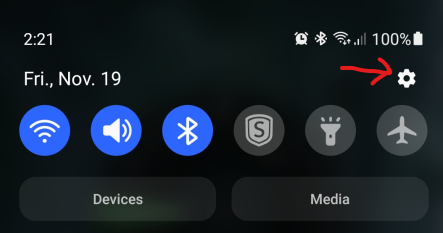
2. Scroll down and select Accounts and backup
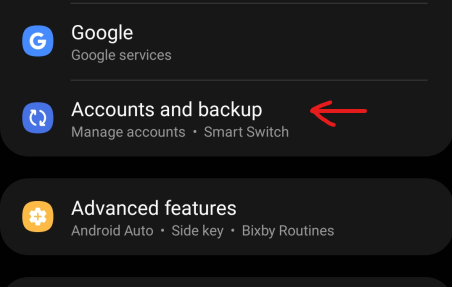
3. Select Manage accounts
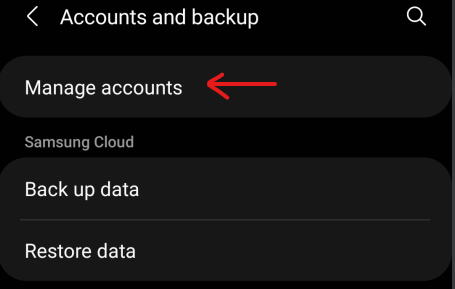
4. Scroll to the bottom and select Add account
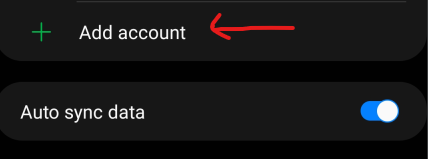
5. Select Exchange

6. Enter your email address
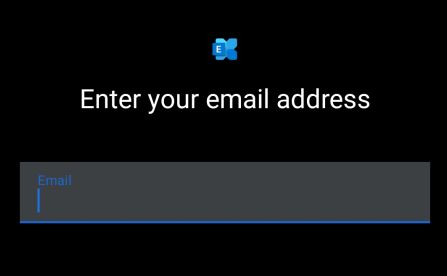
Click Next
7. Enter your password
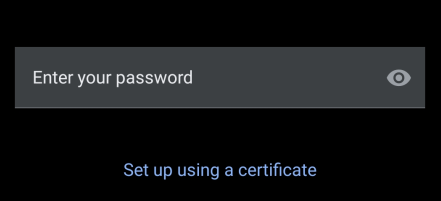
Click Next
8. You will see this message when it’s ready.
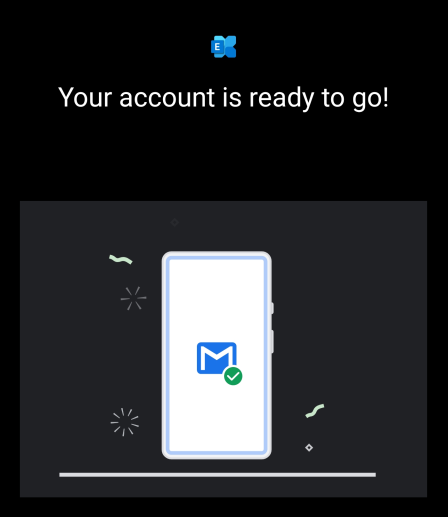
Click Done
